AWIPS Tips: Using CAVE Displays and Procedures

Welcome back to AWIPS Tips! Today's tip is all about productivity and saving time. Do you have a series of products you always use, or combinations of resources you always select from the Volume Browser or Product Browser? Do you always change the appearance of certain products? Have you ever wanted to share a group of configured resources with a colleague or friend? If yes, look no further than Displays and Procedures in CAVE. Displays and Procedures allow you to save resources that you can reload into CAVE or share with others. While both features serve the same purpose of saving and loading groups of configured resources, they do have a few differences:
Displays
- Save all resources in all editor tabs in the current session
- Can be saved to or loaded from the EDEX you are connected to or to a file on disk
- Can be thought of as groups of displays (or "bundles") and allow you to manage saved resources with more control and granularity
- Individual editor tabs can be saved and/or loaded
- Can be saved to or loaded from the EDEX you are connected to only
Displays
Displays can be saved either locally or on the EDEX you are connected to. To save a Display locally, select File > Save Display Locally. To save a Display under your user on your connected EDEX, selecting File > Save Display. You can later delete a Display from the EDEX by selecting File > Manage Bundles.
To load a Display, select File > Load Display. By default, you will be shown the displays saved to the EDEX you are connected to. To load one of these Displays, select it from the list and select OK. To instead choose a Display from a local file, select File in the Open Bundle dialog, and browse your file system for the bundle file. Depending on the amount of products saved to the Display, it may take a few moments for all products to load.
Try loading a Display that we've created by saving this bundle file locally and loading it into CAVE.
TIP: Loading a Display will close all open editor tabs and replace them with the editor tabs included in the Display. If you need to continue working with the resources in your current editors, either save them to a new Display for later or open a second instance of CAVE and load the Display there.
Procedures
To create a new procedure, select File > Procedures > New. In the Procedure dialog, select Copy In to add all resources from the active editor tab into the Procedure. To add additional resources from other editors, repeat the process by opening the desired editor tab, then select Copy In in the Procedure dialog. You may also rename each bundle by selecting Rename. This will be the name of the tab when loaded into CAVE. To save the Procedure select Save As (or Save), choose a file name in the Save Procedure As dialog, then click OK and close the Procedure dialog.
To load a Procedure, select File > Procedures > Open. After selecting a desired bundle, select Load to load it into the current active editor. Note that this will remove any resources already loaded in the active editor. You may choose to open a new editor to load other bundles.
To delete a Procedure, select File > Procedures > Delete.
Now you have a quick way to reload your most frequently used configurations and share them with others. Check back in two weeks for the next blog post, where we will share an exciting surprise announcement!
To view archived blogs, visit the AWIPS Tips blog tag, and get notified of the latest updates from the AWIPS team by signing up for the AWIPS mailing list. Questions or suggestions for the team on future topics? Let us know at support-awips@unidata.ucar.edu
This blog was posted in reference to v18.2.1-1 of NSF Unidata AWIPS
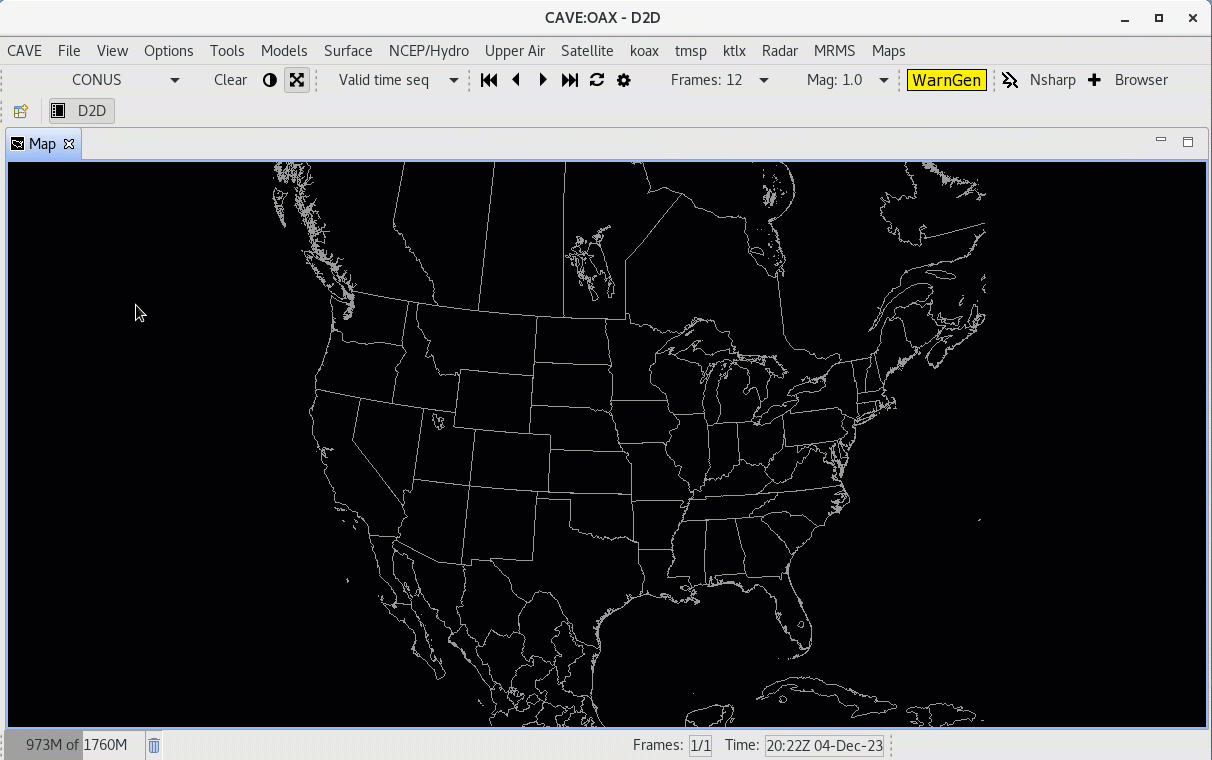
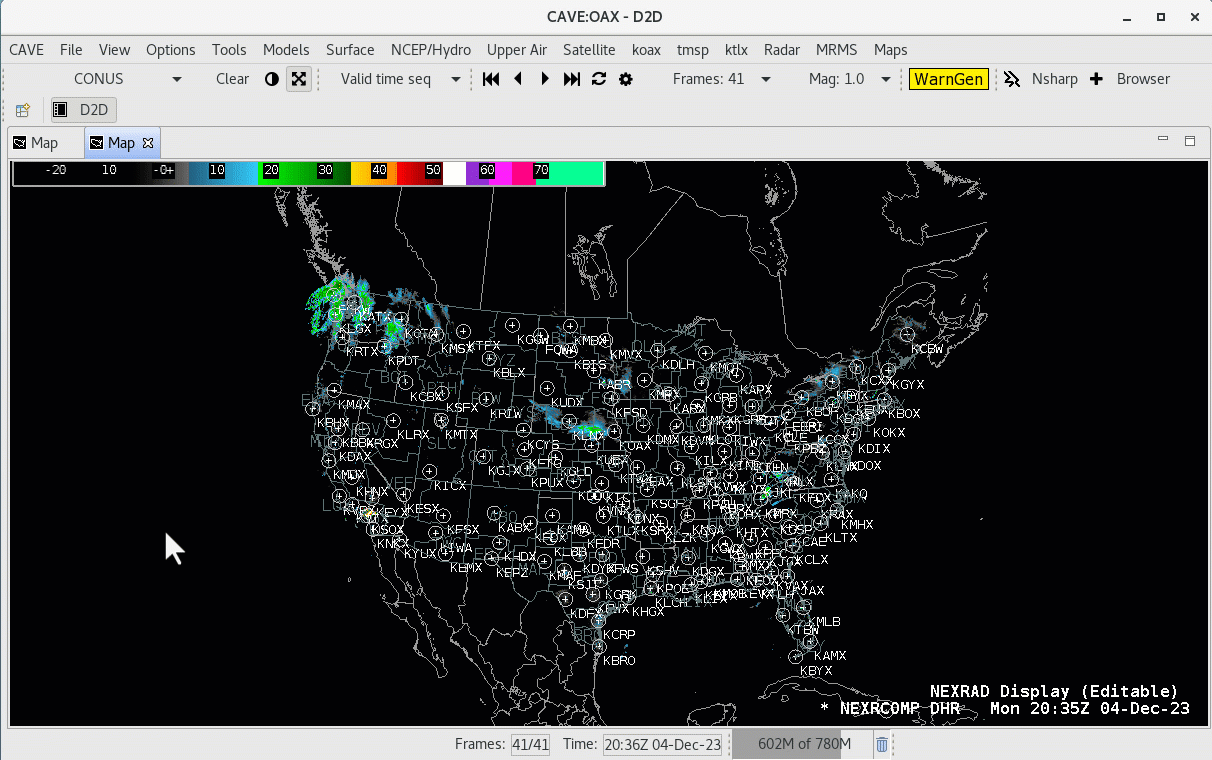
Add new comment