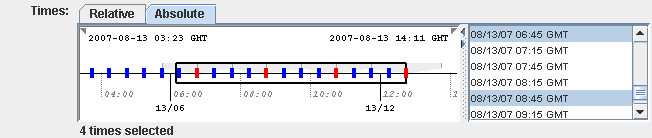
Image 1: Chooser Timeline





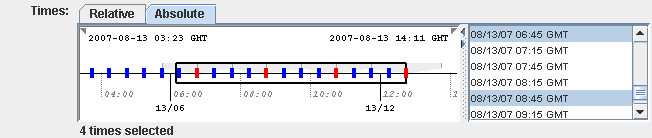
View->Animation Timeline menu. The gray timeline
represents non-visible displays. Double clicking in a timeline sets the
animation step to that time.
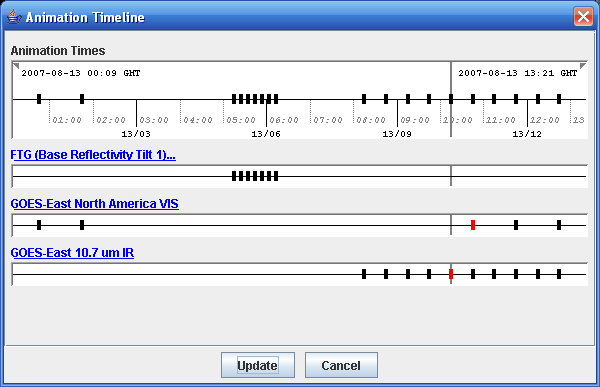
| Event | Action |
| Left Mouse Drag | Change visible range or date selection range. |
| Left/Right Arrow | Change visible range. Use Control-Key to change date selection. Use Shift-Key to use larger increment. |
| Up/Down Arrow |
Zoom in/out visible range. Use Control-Key to change date selection. Use Shift-Key to use larger increment. |
| Mouse Click; Control-Click; Shift-Click | Select individual times, multiple times or a range of times |
| Shift-Drag | When not showing the date selection mechanism you can choose a range of times with shift-drag |
| Right Mouse Click | This brings up a popup menu that allows you to show the properties dialog, go to particular current date ranges, set the interval, range, skip factor and count of the date selection. |