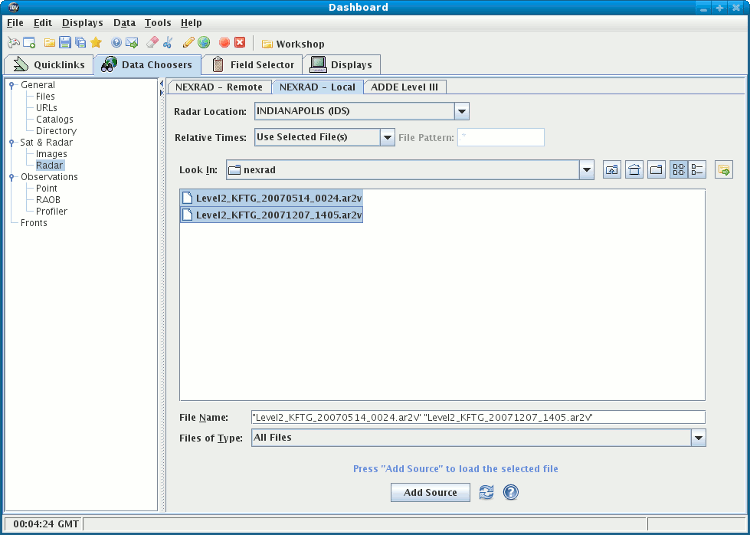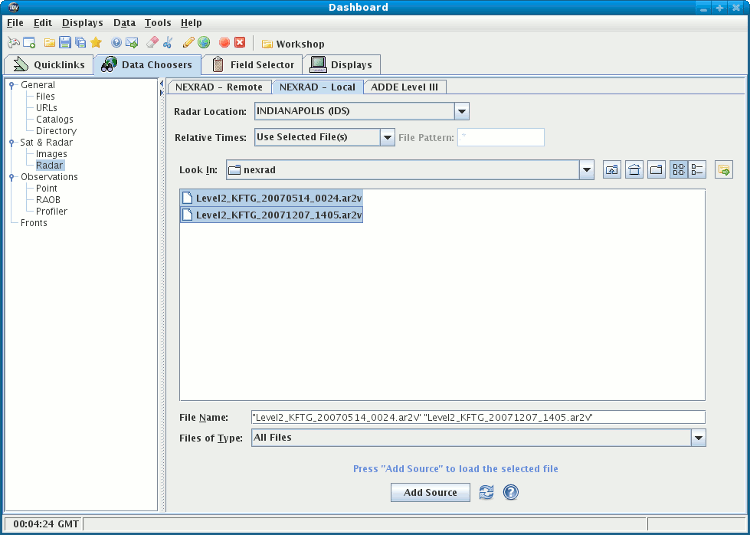Unidata's Integrated Data Viewer > Dashboard > Choosing Data Sources
Unidata's Integrated Data Viewer > Dashboard > Choosing Data Sources

3.4.5 Choose NEXRAD Level II Radar Data
The Level II chooser allows you to choose
Level II data from your file system.
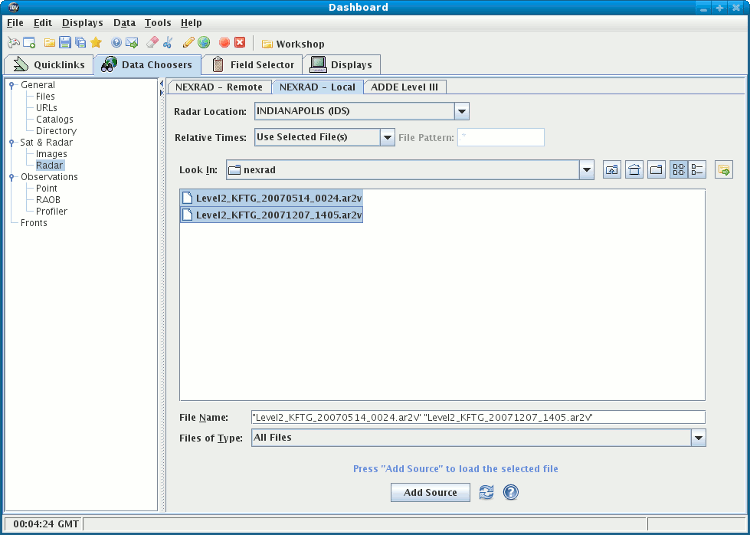 Image 1: Level II Radar Chooser
Image 1: Level II Radar Chooser
- Navigate to the desired directory. This chooser works like the
Files chooser described above.
- Select one or more Level II data files. Use Control-Click or Shift-Click
to select multiple files. Each file represents a full volume scan at a particular time.
- Alternatively, use the button
to select the latest N files in the directory. You can optionally
use the field to specify the pattern for
files to look for.
- Provide a radar station name.
For some Level II data, the IDV requires you to provide the radar location.
The IDV will try to guess at the location based on the directory name but
you can specify the location using the menu.
- When done, load the selected radar data with the button.





 Unidata's Integrated Data Viewer > Dashboard > Choosing Data Sources
Unidata's Integrated Data Viewer > Dashboard > Choosing Data Sources