




7.3.3 Jython Shell
The Jython Shell is an interactive command line interface to the IDV Jython interpreter that allows the user to type in arbitrary jython to evaluate. It is brought up with the Edit→Formulas→Jython Shell menu.
The User Interface
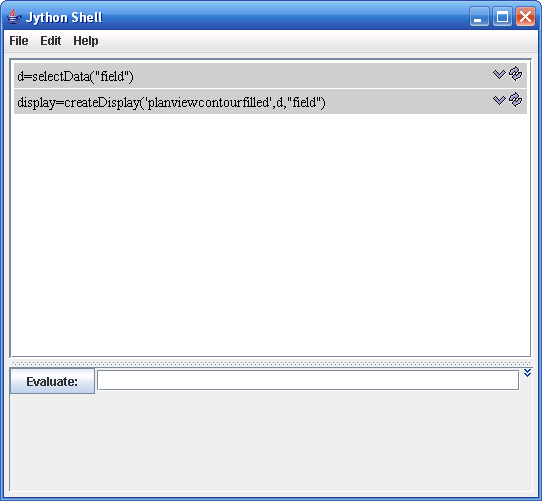
The icons show with every Jython entry in the output window allow you to select the particular jython on re-evaluate it.
The entry window can be expanded with the down arrow icons on the right.
Pressing the "Up" arrow and "Down" arrow (also control-P, control-N) in the entry field goes up and down through the history of commands.
Right clicking in the entry field brings up a menu that allows you to:
- Add an entry from the history.
- Insert the identifier for a display control type when creating a display.
- Insert the text of a procedure call from any of the IDV Jython Library modules. Note: the shell utilities module has a number of useful Jython shell related commands. See JythonShell.html for more information.
- Insert any of the defined IDV actions (e.g.,Edit color table, Show window, etc.)
Menus
-
File-
Export Commandsallows you to take the commands that have been entered and add them into the Jython Library to be used to create a fixed procedure. -
Save HistoryWrites out the history of commands the have been entered. When you restart the IDV those commands will be in your history. -
List HistoryShows the history of commands in the output window. -
List VariablesShows all global Jython variables defined.
-
-
Edit-
Clear AllClear the history and anything in the output window. -
Clear outputClear the output window. -
Auto-select OperandsWhen selected this causes the Jython shell to analyze every command entered to see if there are references to variables that have not been set. It will bring up the Data Selection dialog to allow you to choose the fields to use.
-