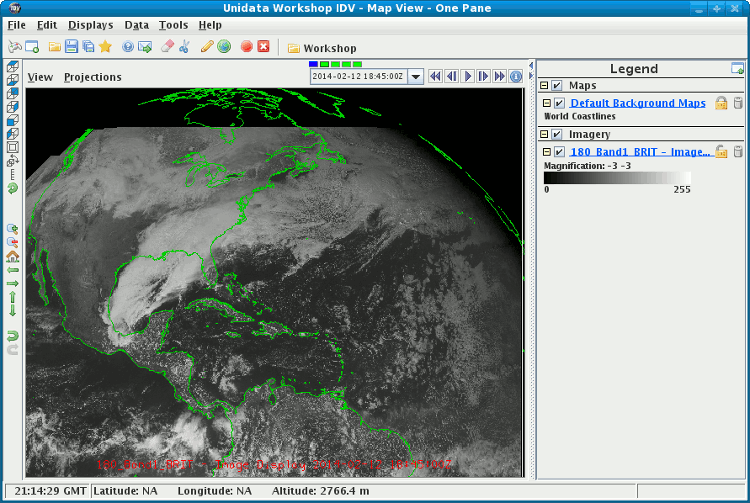





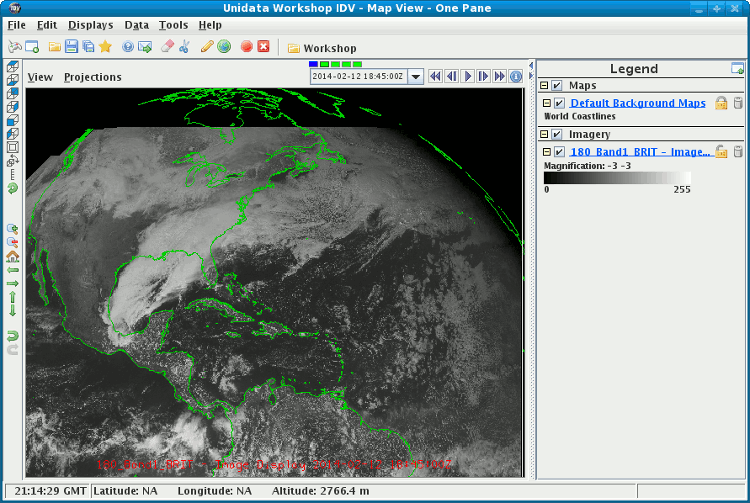
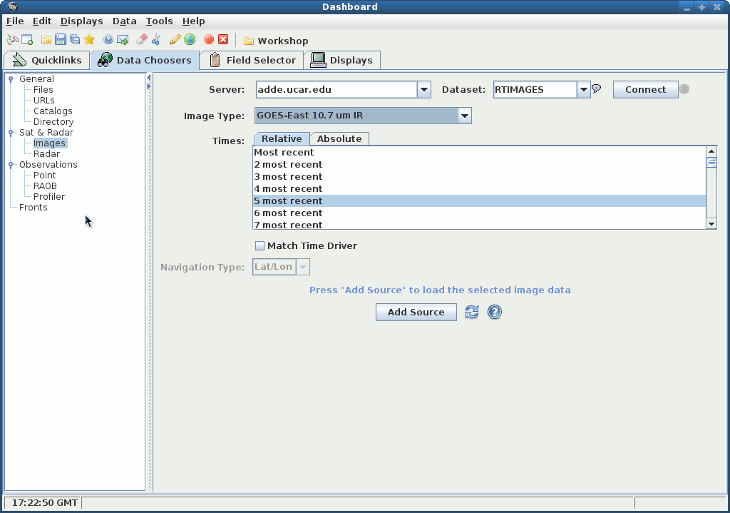
Server and a Dataset to use:  | The IDV comes pre-configured with a list of ADDE servers and data sets or you can enter your own. See Available data for a description of these pre-defined data sets. |
Connect to query the server for available image types: 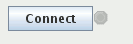 |
Image Data Type to use:  | e.g., "GOES East 0.65 um Visible" |
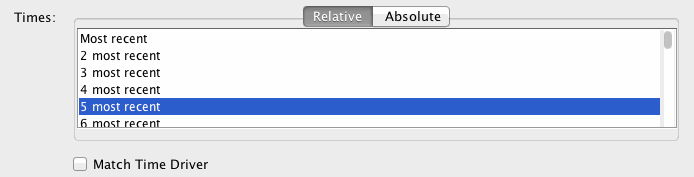 |
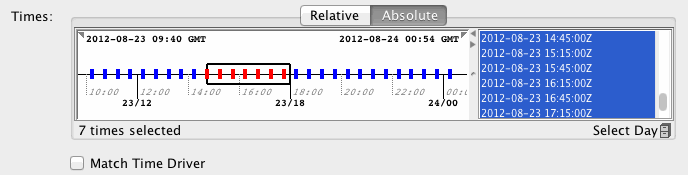 | When choosing absolute times for the first time the IDV needs to query the ADDE server for the times. This may take some time. To select more than one time use Control-Click or Shift-Click. |
 | this widget is enable when the image type from the ADDE server is polar orbit data and its default value is latlon. |
Add Source button.  | If the Create display button is selected then an image display will automatically be created |
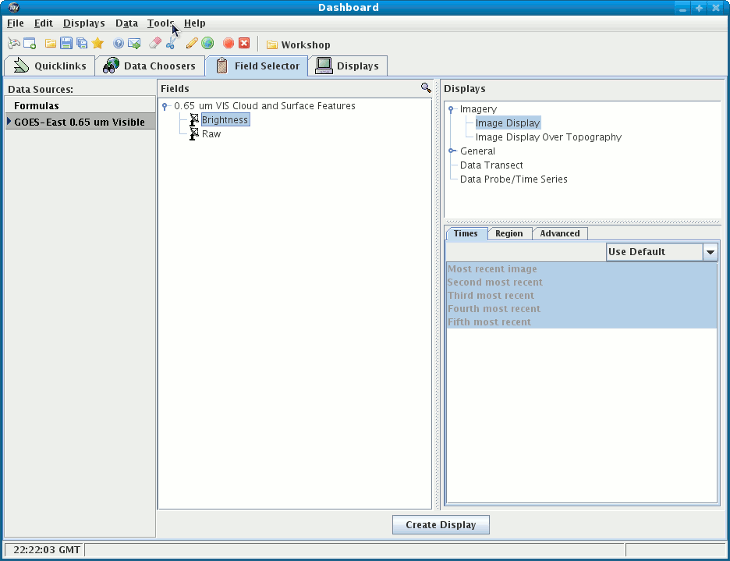
Create display button or if you want to create another satellite display
click "Image Sequence" in the Fields panel
and click on "Image Display" in the Displays panel.
Image display is the display type used for satellite
and Level III radar images in almost all cases.
Click on Create Display to create the display.
The IDV reads the image data and makes the display. An image control box appears, which shows how many images are loading. To control time animation use the Time Animation Widget.
 Click to launch via webstart
Click to launch via webstart